Predator FLM™ License Registration
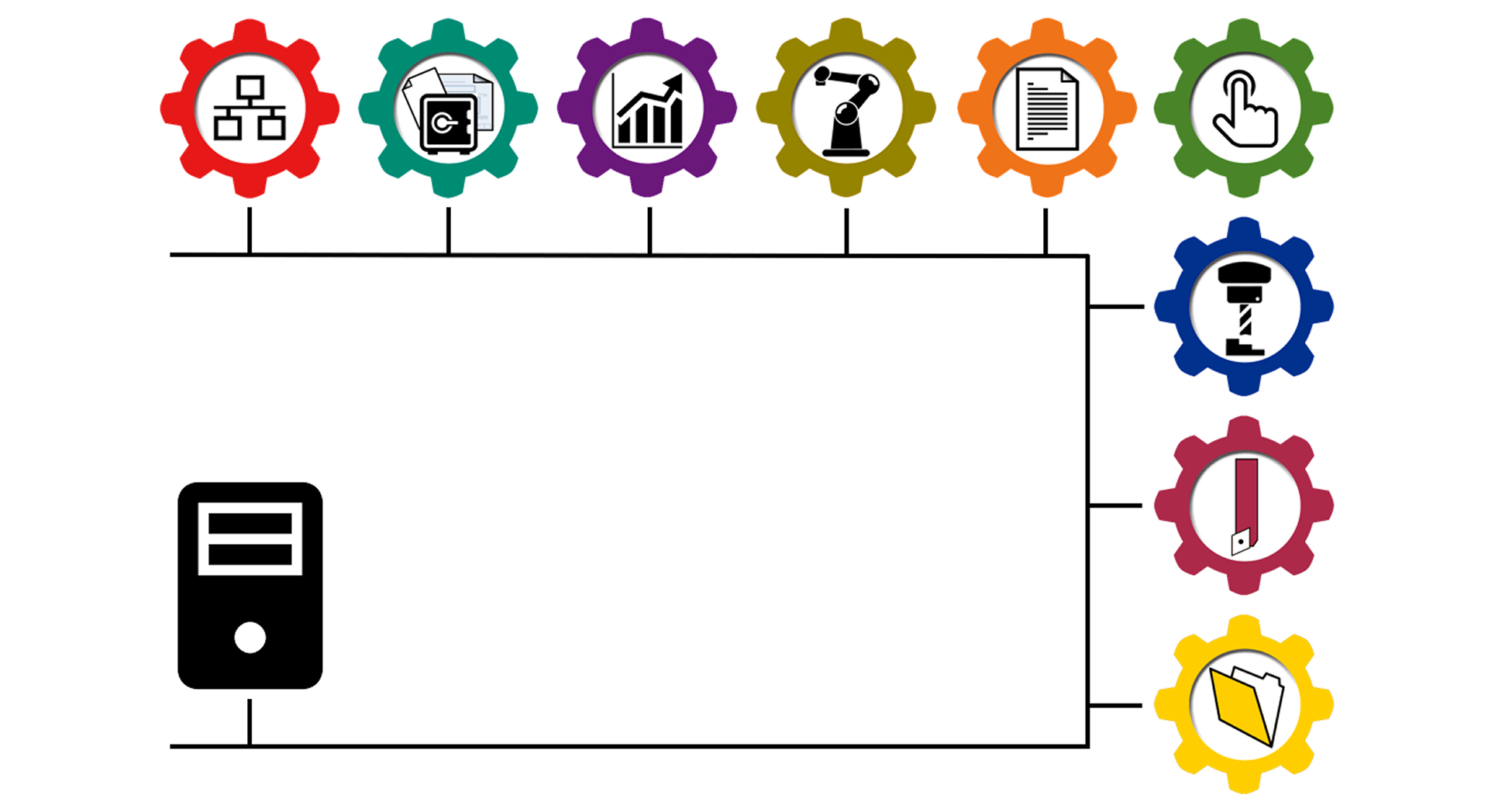
Step by step process for license registration via a Network Card
After Predator FLM has been installed, step through the following process to register your license:
- Stop the Predator FLM Service, should it be running
- Copy the PFLM Service.license file from an email to the folder c:\program files (x86)\predator software\FLM 12.0\
- Shift+Right Click on the blue Predator FLM Service Manager desktop icon and select Run as administrator
- If a UAC prompt asks, Do you want to allow this app to make changes to your device? Select Yes
- Optionally specify Windows administrator credentials and click Ok
- The Predator registration/upgrade dialog will appear, if not, the application will start, select Upgrade from the Options menu
- Type your name and company, do not leave these fields blank
- Type or copy & paste the serial number and access code from an email or a sticker within the DVD packaging
- Select Network Card from the license type pulldown
- Click the Ok button to close the registration/upgrade dialog
- Click the Start Service button
- Close the Predator FLM Service Manager
NOTE: Should a licensing error be displayed, review the following Licensing self help support page.
Step by step process for license registration via a Predator USB SIM
After Predator FLM has been installed, step through the following process to register your license:
- Stop the Predator FLM Service, should it be running
- Copy the PFLM Service.license file from an email to the folder c:\program files (x86)\predator software\FLM 11.0\
- Verify that the Predator USB SIM is plugged into the PC's USB port
- Shift+Right Click on the blue Predator FLM Service Manager desktop icon and select Run as administrator
- If a UAC prompt asks, Do you want to allow this app to make changes to your device? Select Yes
- Optionally specify Windows administrator credentials and click Ok
- The Predator registration/upgrade dialog will appear, if not, the application will start, select Upgrade from the Options menu
- Type your name and company, do not leave these fields blank
- Type or copy & paste the serial number and access code from an email or a sticker within the DVD packaging
- Select USB or Unknown (for remote USB via RDP) from the license type pulldown or select Unknown from the license type pulldown when using remote desktop
- Click the Ok button to close the registration/upgrade dialog
- Click the Start Service button
- Close the Predator FLM Service Manager
NOTE: Should a licensing error be displayed, review the following Licensing self help support page.
More Self Help Articles
100+ Self Help Articles covering a wide range of technical details, references and processes are available on this web site to help support and troubleshoot Predator application issues.
